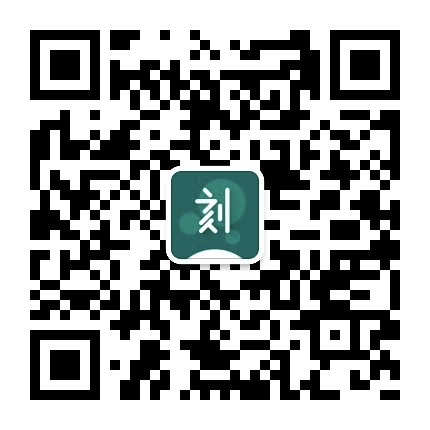Linux小记—Ubuntu自动化配置
前言
工欲善其事,必先利其器。经过多次的重复配置 ubuntu 开发坏境,我终于决定花点时间总结一下,并将其写成一个自动化配置脚本。服务器实例:ubuntu 16.04,技术栈:shell,python。

1. 主机名
可以通过 hostname newname 修改主机名,不过最好是写入 /etc/hostname 文件,重启生效。为了让同一内网段的主机可以通过主机名访问,应在 /etc/hosts 中添加私有ip的解析。
2. 命令提示符
与命令提示符相关的环境变量是 PS1,初始值为:PS1='\[\e]0;\u@\h: \w\a\]${debian_chroot:+($debian_chroot)}\u@\h:\w\$',各字符解释如下:
#\u:当前登陆用户名 #\h:当前主机名(如 ubuntu) #\H:当前主机的域名全称(ubuntu.ubuntu.com) #\w:当前目录(绝对路径) #\W:当前目录的 basename(只显示最后一级路径) #\$:一般用户为$,root 用户为# #\t:当前时间(24小时制,HH:MM:SS) #\T:当前时间(12小时) #\@:当前时间(Am/PM) #\d:当前日期 #\v:Bash 版本 #\V:Bash 的发布版本号 #\S:Shell 名称
对于我来说我只需要 \u、\h、\W(\w 如果多进几个目录敲命令的体验就很差了),为了让命令行一目了然,最好给命令提示符加个颜色 PS1='${debian_chroot:+($debian_chroot)}\[\e[1;32m\]\u@\h\[\e[0m\]:\[\e[1;34m\]\W\[\e[0m\]\$ ',颜色代码解释如下:
前景色 背景色 效果 30m 40; 黑 31m 41; 红 32m 42; 绿 33m 43; 黄 34m 44; 蓝 35m 45; 紫 36m 46; 天蓝 37m 47; 白
#\033[背景;字体颜色m或者\e[背景;字体颜色m #0 重新设置属性到缺省设置 #1 设置粗体 #2 设置一半亮度(模拟彩色显示器的颜色) #4 设置下划线(模拟彩色显示器的颜色) #5 设置闪烁 #7 设置反向图象 #22 设置一般密度 #24 关闭下划线 #25 关闭闪烁 #27 关闭反向图象
3. GNU Readline Library
Readline 的解释:从终端获取用户输入的字符流,辩认其中一些特定的字符序列,然后执行这些序列对应的函数或者宏。通俗一点讲就是绑定热键,比如在 bash 中默认按下 ctrl+a 执行的是光标回到行首的命令。
此处我需要优化的是:1、Tab 补全时忽略大小写;2、通过 ↑↓ 查询已输入关键字的历史记录。
vim ~/.inputrc "\e[A": history-search-backward "\e[B": history-search-forward # auto complete ignoring case set show-all-if-ambiguous on set completion-ignore-case on source ~/.inputrc
4. 历史记录
我需要:1、忽略重复的历史命令;2、保存更多的历史记录;3、忽略特定的历史记录;4、新建的终端同步 history。
export HISTCONTROL=ignoreboth # ignoreboth=ignoredups:ignorespace export HISTSIZE=10000 export HISTFILESIZE=20000 export HISTIGNORE='pwd:ls' # make sure all terminals save history shopt -s histappend export PROMPT_COMMAND="history -a; $PROMPT_COMMAND"
5. Git 配置
想要流畅地使用 git,我认为有几点必须配置:
5.1 在命令提示符上显示 git 基本信息
安装完 git 之后,在 /etc/bash_completion.d 目录中会生成一个 git-prompt 文件:
if [[ -e /usr/lib/git-core/git-sh-prompt ]]; then
. /usr/lib/git-core/git-sh-prompt
fi
打开/usr/lib/git-core/git-sh-prompt,注释里面写了完整的操作步骤:
# To enable:
#
# 1) Copy this file to somewhere (e.g. ~/.git-prompt.sh).
# 2) Add the following line to your .bashrc/.zshrc:
# source ~/.git-prompt.sh
# 3a) Change your PS1 to call __git_ps1 as
# command-substitution:
# Bash: PS1='[\u@\h \W$(__git_ps1 " (%s)")]\$ '
# ZSH: setopt PROMPT_SUBST ; PS1='[%n@%m %c$(__git_ps1 " (%s)")]\$ '
# the optional argument will be used as format string.
# 3b) Alternatively, for a slightly faster prompt, __git_ps1 can
# be used for PROMPT_COMMAND in Bash or for precmd() in Zsh
# with two parameters, <pre> and <post>, which are strings
# you would put in $PS1 before and after the status string
# generated by the git-prompt machinery. e.g.
# Bash: PROMPT_COMMAND='__git_ps1 "\u@\h:\w" "\\\$ "'
# will show username, at-sign, host, colon, cwd, then
# various status string, followed by dollar and SP, as
# your prompt.
# ZSH: precmd () { __git_ps1 "%n" ":%~$ " "|%s" }
# will show username, pipe, then various status string,
# followed by colon, cwd, dollar and SP, as your prompt.
# Optionally, you can supply a third argument with a printf
# format string to finetune the output of the branch status
cp /usr/lib/git-core/git-sh-prompt .git-prompt.sh
source .git-prompt.sh
export PS1='${debian_chroot:+($debian_chroot)}\[\e[1;32m\]\u@\h\[\e[0m\]:\[\e[1;34m\]\W$(__git_ps1 " (%s)")\[\e[0m\]\$ '
export PROMPT_COMMAND='__git_ps1 "\[\e[1;32m\]\u@\h\[\e[0m\]:\[\e[1;34m\]\W\[\e[0m\]" "\$ "'
接下来还需赋值几个 git 环境变量让提示符显示更多 git 状态:
export GIT_PS1_SHOWDIRTYSTATE=true export GIT_PS1_SHOWCOLORHINTS=true export GIT_PS1_SHOWUNTRACKEDFILES=true export GIT_PS1_SHOWUPSTREAM="auto" git config --global alias.lg "log --color --graph --pretty=format:'%C(yellow)%h%Creset%C(cyan)%C(bold)%C(red)%d%Creset %s %C(green)[%cn] %Creset%C(cyan)[%cd]%Creset' --date=format-local:'%m-%d %H:%M'"
显示效果:

5.2 多账号配置
我有两个 git 账号,分别是 gitee 和 github,且分别拥有各自的 name、email 和 ssh-key,我需要:
Ⅰ、两个账号都可以使用各自的密钥对免密码访问
生成密钥对:
# ssh-keygen [-q] [-b bits] [-t dsa | ecdsa | ed25519 | rsa | rsa1] [-N new_passphrase] [-C comment] [-f output_keyfile] ssh-keygen -t rsa -C "github@youclk.com" -f ~/.ssh/github/id_rsa -N "" ssh-keygen -t rsa -C "gitee@youclk.com" -f ~/.ssh/gitee/id_rsa -N ""
编辑~/.ssh/config
Host github.com
HostName github.com
User git
IdentityFile ~/.ssh/github/id_rsa
Host gitee.com
HostName gitee.com
User git
IdentityFile ~/.ssh/gitee/id_rsa
联通测试:

Ⅱ、 到达各自的仓库时自动切换用户名和邮箱
为了保证各仓库能够以正确的用户信息提交版本,需要取消全局的用户设置(我不理解为什么 global 中的用户信息要去覆盖各仓库的,反过来不是更好吗)。
git config --global --unset user.name git config --global --unset user.emal
实现自动切换能想到的方案有很多,我更倾向于去修改 .git-prompt.sh,在 __git_ps1 () 函数末尾处增加一段逻辑:
if [ -z `git config user.name` ] && [ -z `git config user.email` ]; then
local git_remote=`git remote -v`
if [[ $git_remote =~ "github" ]]; then
`git config user.name "github" && git config user.email "github@youclk.com"`
elif [[ $git_remote =~ "gitee" ]]; then
`git config user.name "gitee" && git config user.email "gitee@youclk.com"`
fi
fi
顺带多提一下,git 默认忽略文件大小写,然而作为轻微的强迫症患者,我一定要和远程仓库保持完全一致:git config --global core.ignorecase false。
6. 密钥对管理
我可能会一次性创建n台云服务器组成一个个集群,每个集群中有一个 leader 和 n 个 follower,follower 只是提供计算能力,它应该把自己全权交给 leader,那么在 leader 上必须能够访问所有的
follower。这时候统一密钥对管理就非常有必要了,只需要一个私钥就可以访问所有的服务器,其实上一节提到的 git 密钥对也可以一起管理。本节展开的话其实就是一些脚本实现,所以统一交给下一节归纳。
7. 自动配置脚本编写
现在我需要思考的是如何使用一行命令来自动完成以上所有的配置。由于配置中涉及到一些私钥等铭感信息,所以脚本必须放置于 git 私有库中,但是 ubuntu 初始化的时候并没有安装 git,所以还需要一个公有库来放置初始脚本,职能是安装 git 和访问私有库。最终我需要实现执行以下一行代码就完成整个 ubuntu 环境的配置:
# bash -c "$(curl -fsSL https://gitee.com/youclk/auto-config-entry/raw/master/centos/startup.sh)" bash -c "$(curl -fsSL https://gitee.com/youclk/entry/raw/master/ubuntu/setting.sh)"
初始的入口脚本比较简单(安装 git,下载私有库并执行 python 脚本):
#!/bin/bash
apt update
# install git
if [ -z `which git` ]; then
apt install git
if [ ! $? -eq 0 ]; then exit 0; fi
fi
# switch path to .auto_config
if [ ! -d ~/.auto_config ]; then
mkdir ~/.auto_config
if [ ! $? -eq 0 ]; then exit 0; fi
fi
cd ~/.auto_config
# clone tools project
if [ ! -d "tools" ]; then
git clone https://gitee.com/youclk/tools.git
if [ ! $? -eq 0 ]; then exit 0; fi
fi
cd tools/ubuntu
python3 setting.py
rm -r ~/.auto_config
以下是 python 部分的结构:
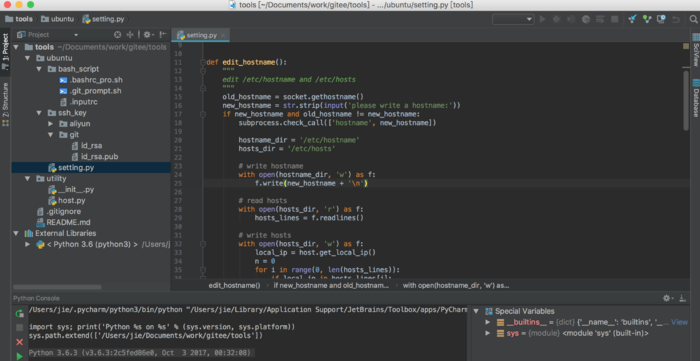
代码比较简单,都是一些读写文件和结合系统命令的操作(步骤和说明都写在注释中了,不再赘述)。
etting.py:
import os
import socket
import subprocess
import sys
sys.path.append('../')
from utility import host
def edit_hostname():
"""
edit /etc/hostname and /etc/hosts
"""
old_hostname = socket.gethostname()
new_hostname = str.strip(input('please write a hostname:'))
if new_hostname and old_hostname != new_hostname:
subprocess.check_call(['hostname', new_hostname])
hostname_dir = '/etc/hostname'
hosts_dir = '/etc/hosts'
# write hostname
with open(hostname_dir, 'w') as f:
f.write(new_hostname + '\n')
# read hosts
with open(hosts_dir, 'r') as f:
hosts_lines = f.readlines()
# write hosts
with open(hosts_dir, 'w') as f:
local_ip = host.get_local_ip()
n = 0
for i in range(0, len(hosts_lines)):
if local_ip in hosts_lines[i]:
hosts_lines[i] = hosts_lines[i].replace(old_hostname, new_hostname)
n += 1
if not n:
hosts_lines.append('\n' + local_ip + '\t' + new_hostname + '\n')
f.writelines(hosts_lines)
def copy_config_files():
"""
configure git history readLine commandPrompt
"""
subprocess.check_call('cp -r bash_script/. ~/.', shell=True)
with open('/root/.bashrc', 'r+') as f:
bashrc = f.read()
if '.bashrc_pro' not in bashrc:
f.write('\nsource ~/.bashrc_pro.sh\n')
def configure_ssh_key():
# copy ssk_key
subprocess.check_call('cp -r ssh_key/. ~/.ssh/.', shell=True)
# chmod
subprocess.check_call('chmod 400 ~/.ssh/*/id_rsa', shell=True)
# configure git config
github_config = '''
Host github.com
HostName github.com
User git
IdentityFile ~/.ssh/git/id_rsa
'''
gitee_config = '''
Host gitee.com
HostName gitee.com
User git
IdentityFile ~/.ssh/git/id_rsa
'''
if os.path.exists('/root/.ssh/config'):
with open('/root/.ssh/config', 'r+') as f:
git_config = f.read()
if 'github.com' not in git_config:
f.write(github_config)
elif 'gitee.com' not in git_config:
f.write(gitee_config)
else:
with open('/root/.ssh/config', 'w') as f:
f.write(github_config + gitee_config)
if __name__ == '__main__':
if os.getuid() == 0:
edit_hostname()
copy_config_files()
configure_ssh_key()
print('success')
else:
print('please switch user => root')
host.py(一些可以公用的函数单独抽离出来):
import socket
def get_local_ip():
with socket.socket(socket.AF_INET, socket.SOCK_DGRAM) as net:
net.connect(('8.8.8.8', 80))
return net.getsockname()[0]
.bashrc_pro.sh:
#!/bin/bash
# config git
source .git_prompt.sh
export PS1='${debian_chroot:+($debian_chroot)}\[\e[1;32m\]\u@\h\[\e[0m\]:\[\e[1;34m\]\W$(__git_ps1 " (%s)")\[\e[0m\]\$ '
if [ "$(whoami)" == "root" ]; then
ps1_symbol="#"
else
ps1_symbol="$"
fi
export PROMPT_COMMAND='__git_ps1 "\[\e[1;32m\]\u@\h\[\e[0m\]:\[\e[1;34m\]\W\[\e[0m\]" "$ps1_symbol "'
export GIT_PS1_SHOWDIRTYSTATE=true
export GIT_PS1_SHOWCOLORHINTS=true
export GIT_PS1_SHOWUNTRACKEDFILES=true
export GIT_PS1_SHOWUPSTREAM="auto"
# history
export HISTCONTROL=ignoreboth # ignoreboth=ignoredups:ignorespace
export HISTSIZE=10000
export HISTFILESIZE=20000
export HISTIGNORE='pwd:ls'
shopt -s histappend
export PROMPT_COMMAND="history -a; $PROMPT_COMMAND" # make sure all terminals save history
# alias
alias aliyun="ssh -i ~/.ssh/aliyun/id_rsa"
结语
终于剔除了一块疙瘩,以后一拿到服务器就可以愉快地玩耍了。当然,以上脚本只适合我个人的使用习惯,部分代码逻辑比较粗暴,各位看官参考和多多点赞就好,切勿直接使用,若有更好的想法,欢迎留言。
我的公众号《有刻》,我们共同成长!