ccentos7下安装php5.6并使用nginx+php-fpm部署多个不同端口网站
作为一个的勤杂工,近期因公司内部信息化的需求,给新进员工提供基础的知识培训和介绍,也为了给公司内部建立一个沟通交流的平台,百度找了开源的百科系统HDwiki和开源的问答系统Tipask问答系统,蛋痛的这两套系统均是php+mysql开发,作为一个有多年.net开发经验的老鸟,面对着这些无法下一步解决的系统部署,心里一遍又一遍地感叹微软的好。
在windows server + IIS + php 7环境内部署Tipask时出现了各种问题,面对着php.ini的配置一时也不知道如何入手,然后切换到centos 7 + nginx + php5.6上。
在centos上安装php,我这边采用的是Webtatic源,Webtatic上最新php版本为7.2,因HDwiki不支持最新的php 7.2,所以选择了5.6版。使用webtatic提供的源进行php的安装非常简单,可参见官方安装步骤。
#安装Webtati的yum仓库 yum install epel-release rpm -Uvh https://mirror.webtatic.com/yum/el7/webtatic-release.rpm #安装php及插件 yum install php56w php56w-fpm php56w-opcache #查询php插件并安装 yum search php56w yum install 插件名称
hp安装完成后,配置nginx进行测试。
[root@localhost conf.d]# vi /etc/nginx/conf.d/default.conf
server {
listen 80;
server_name localhost;
#charset koi8-r;
#access_log /var/log/nginx/host.access.log main;
location / {
root /usr/share/nginx/html;
# 默认页增加index.php
index index.php index.html index.htm;
}
#error_page 404 /404.html;
# redirect server error pages to the static page /50x.html
#
error_page 500 502 503 504 /50x.html;
location = /50x.html {
root /usr/share/nginx/html;
}
# proxy the PHP scripts to Apache listening on 127.0.0.1:80
#
#location ~ \.php$ {
# proxy_pass http://127.0.0.1;
#}
# pass the PHP scripts to FastCGI server listening on 127.0.0.1:9000
#
#location ~ \.php$ {
# root html;
# fastcgi_pass 127.0.0.1:9000;
# fastcgi_index index.php;
# fastcgi_param SCRIPT_FILENAME /usr/share/nginx/html$fastcgi_script_name;
# include fastcgi_params;
#}
#去掉location ~ \.php$配置节前面的#
location ~ \.php$ {
root html;
#php-fpm默认的监听端口为9000
fastcgi_pass 127.0.0.1:9000;
fastcgi_index index.php;
# 文件位置修改为/usr/share/nginx/html
fastcgi_param SCRIPT_FILENAME /usr/share/nginx/html$fastcgi_script_name;
include fastcgi_params;
}
# deny access to .htaccess files, if Apache's document root
# concurs with nginx's one
#
#location ~ /\.ht {
# deny all;
#}
}
在/usr/share/nginx/html文件夹下增加index.php文件。文件内容如下:
<?php phpinfo() ?>
重启nginx服务,启动php-fpm服务。
#重新载入nginx nginx -s reload #将php-fpm设置为开启启动 systemctl enable php-fpm.service #启动php-fpm服务 systemctl start php-fpm.service
在浏览器中访问index.php页面,出现下图界面说明配置成功。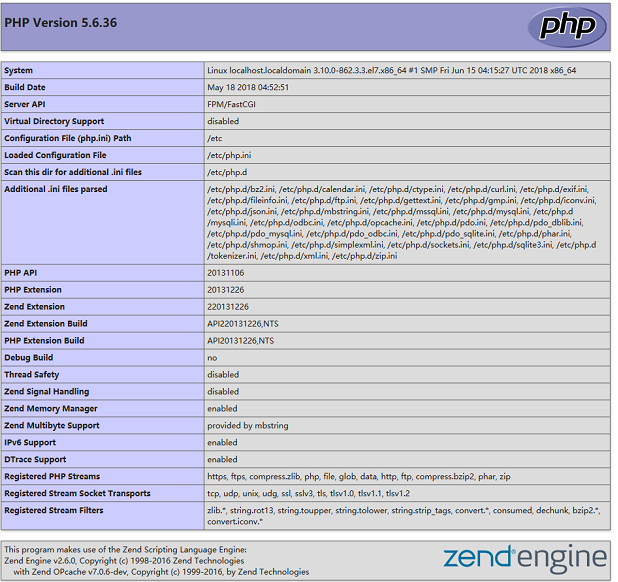
hp-fpm默认监听的端口号为9000,如果我们想修改端口号或部署多个系统在不同的端口号时应该如何做呢?
1. 修改监听的端口
通过查看php-fpm的配置文件/etc/php-fpm.conf可以看到include=/etc/php-fpm.d/*.conf的配置,在/etc/php-fpm.d/文件夹中存在www.conf配置文件,打开文件编辑listen=127.0.0.1:9000,将端口号改为其他端口号,然后重启php-fpm.service服务。重启完后,修改nginx配置并重启,即可生效。
2. 部署多个系统在不同的端口号
经检查php-fpm的相关配置文件有:
/etc/php-fpm.conf /etc/php-fpm.d/www.conf /var/run/php-fpm/php-fpm.pid /usr/lib/systemd/system/php-fpm.service
当需要部署多个系统在不同的端口时,可以复制上述4个文件,修改2中的监听端口号,修改4中的启动项,使用-y 制定php-fpm启动的配置文件即可。